 |
| Bells with Holly |
Thursday, December 22, 2011
An AT Holiday Story
Friday, December 16, 2011
Last Minute AT Holiday Gift Ideas
 |
| Iris 9000 Voice Control Unit |
Happy Holidays from WATAP!
Wednesday, November 30, 2011
Web Accessibility: Contrast
Determining whether there is enough color contrast between text and background can be difficult. WCAG 2.0 has contrast guidelines at both level AA and level AAA and a complex formula for determining a contrast ratio. Large text (over 14 point bold) requires slightly less contrast than 'normal' text.There are many tools, such as WebAIM's color contrast checker that can generate this contrast ratio and give immediate feedback whether the contrast is sufficient. Simply enter a foreground and background color to see the results. Users of the Firefox web browser can use the Colorzilla add-on too easily select color values from within the web page.
Wednesday, November 23, 2011
Web Accessibility: Text Size and Zoom
Content must remain readable and understandable when text size or page zoom is set to at least 200% or twice the default size. While it is optimal to decrease the likelihood of horizontal scrollbars or changes in visual design or document layout at these settings, readability and understandability are most critical to accessibility. This can be tested by selecting Control + (or Command + on a Mac) in your web browser or by increasing the text size under the View menu.
Wednesday, November 16, 2011
Web Accessibility: Robustness
Robustness addresses the technology implications of accessibility. It requires following web standards (e.g., valid HTML and CSS), creating content/functionality that works across various user agents (web browsers and assistive technologies), ensuring compatibility with various hardware (such as mobile devices), and considering present, future, and older technologies. While it does not mean that a web site must be compatible with all present, future, or former technologies, it does suggest that consideration be given to ensure accessibility to the broadest range of technologies feasible.
Thursday, November 10, 2011
Free Webinar: A Holiday AT Buying Guide
 Register now and join us Nov. 17th to learn about adaptive gizmos, gadgets and practical ideas that make great gifts for people of all ages this holiday season. We will be going over both low-tech, less expensive devices to more high-tech and expensive gadgets. The webinar will include a range of mainstream devices (items that may not be specifically designed as AT) and others will be actual AT products. WATAP's AT Specialists will explore devices for people with a range of functional needs and abilities that will make great small gift ideas to fabulously wrapped presents with a bow. Please join WATAP and the Washington Access Fund on November 17th, from 10:00am-11:15am for a gift guide webinar on assistive technology. To register for this free webinar, please send an email to Leann at leann@washingtonaccessfund.org, or by phone at (206) 328-5116 or TTY (888) 494-4775.
Register now and join us Nov. 17th to learn about adaptive gizmos, gadgets and practical ideas that make great gifts for people of all ages this holiday season. We will be going over both low-tech, less expensive devices to more high-tech and expensive gadgets. The webinar will include a range of mainstream devices (items that may not be specifically designed as AT) and others will be actual AT products. WATAP's AT Specialists will explore devices for people with a range of functional needs and abilities that will make great small gift ideas to fabulously wrapped presents with a bow. Please join WATAP and the Washington Access Fund on November 17th, from 10:00am-11:15am for a gift guide webinar on assistive technology. To register for this free webinar, please send an email to Leann at leann@washingtonaccessfund.org, or by phone at (206) 328-5116 or TTY (888) 494-4775.
Wednesday, November 9, 2011
Web Accessibility: Cognitive Disabilities
The number of people with cognitive disabilities is greater than the number people with all other disabilities combined. Cognitive disabilities are complex and vary greatly. Recommendations for those with cognitive disabilities share much overlap with general usability recommendations, however, the impact of poor usability and understandability can have a much more significant impact on those with cognitive disabilities. Care should be taken to ensure optimal functionality and understandability of web content by those with cognitive or learning disabilities.
Post-Test Survey: National Test of Emergency Alert System
Please take a few minutes to complete the post-EAS-test survey.
The survey can be found at: https://www.surveymonkey.com/s/Post-EAS-Test
If you need assistance completing the survey, please contact Salimah LaForce at 404-894-8297 or salimah.laforce@cacp.gatech.edu.
All participants will be entered into a drawing for a $100 Amazon gift card. The drawing will be held on November 15, 2011; the winner will be contacted privately.
Wednesday, November 2, 2011
Web Accessibility: Alternative Versions
Building one version of a site that is highly accessible is the best approach to accessibility. Providing alternative versions or directing users to accessible or mobile versions of a site can be interpreted a segregation and separation, particularly if the content and functionality is not similar or equivalent to the main site. Statistics show that screen reader users are not likely to use this content anyway. A good site has full accessibility built in naturally, thus removing the need for alternative versions.
Wednesday, October 26, 2011
Web Accessibility Wednesday: Skip Link
"Skip to main content" or "skip navigation" links provide a mechanism for keyboard users to jump over repetitive navigation directly to the main content of a page. These links must be one of the first links on a page and must be visually apparent in order to provide quick access to the main content for keyboard users, including screen reader users. They can be intrusive to visual design. However, because "skip" links are really only useful to keyboard users, they can be
ATAP Web Accessibility Tips Page 11
hidden from view until they receive keyboard focus, at which point they are presented visually and prevalently within the page - thus maintaining high utility to both sighted and blind keyboard users, but having no impact on other users - they probably won't even know that the link exists.
Read more about hiding "skip" links visually.
Thursday, October 20, 2011
Webinar: A Holiday Assistive Technology Buying Guide
 Join the Washington Assistive Technology Act Program (WATAP) and the Washington Access Fund for a free webinar on AT gifts on November 17th! Learn about adaptive gizmos, gadgets and practical ideas that make great gifts for people of all ages this holiday season. We will be going over both low-tech, less expensive devices to more high-tech and expensive gadgets. The webinar will include a range of mainstream devices (items that may not be specifically designed as AT) and others will be actual AT products. WATAP's AT Specialists will explore devices for people with a range of functional needs and abilities that will make great small gift ideas to fabulously wrapped presents with a bow. Please join us on November 17th, from 10:00am-11:15am for a gift guide webinar on assistive technology. To register for this free webinar, please send an email to Leann at leann@washingtonaccessfund.org, or by phone at (206) 328-5116 or TTY (888) 494-4775.
Join the Washington Assistive Technology Act Program (WATAP) and the Washington Access Fund for a free webinar on AT gifts on November 17th! Learn about adaptive gizmos, gadgets and practical ideas that make great gifts for people of all ages this holiday season. We will be going over both low-tech, less expensive devices to more high-tech and expensive gadgets. The webinar will include a range of mainstream devices (items that may not be specifically designed as AT) and others will be actual AT products. WATAP's AT Specialists will explore devices for people with a range of functional needs and abilities that will make great small gift ideas to fabulously wrapped presents with a bow. Please join us on November 17th, from 10:00am-11:15am for a gift guide webinar on assistive technology. To register for this free webinar, please send an email to Leann at leann@washingtonaccessfund.org, or by phone at (206) 328-5116 or TTY (888) 494-4775.
Wednesday, October 19, 2011
Web Accessibility Wednesday: Error Prevention, Validation and Recovery
Form error prevention, validation, and recovery techniques can have a significant impact on site usability and accessibility. Forms should be easy to understand, to complete and to submit. If there are problems with a form submission (e.g., the user did not complete a required form field), you should:
1. Alert the user to the presence of the error in an apparent and accessible manner
2. Allow the user to easily access the form elements that need to be modified
3. Allow resubmission and revalidation of the form
Web Accessibility Wednesday: Clear & Simple Writing
Clear and simple writing is one of the most important, yet often neglected, aspects of web accessibility. Technical accessibility provides access to content, but that content must be written and presented so it is understandable by the audience. This includes considering the use of headings and content sections, avoiding slang and jargon, being mindful of the required reading level, defining acronyms and abbreviations, avoiding misspellings, and presenting the text in a highly readable font face and presentation.
Monday, October 17, 2011
First FCC/FEMA Nationwide Emergency Alert System Test
TV EMERGENCY MESSAGE ON NOVEMBER 9, 2011 IS ONLY A TEST!
YOU DO NOT NEED TO TAKE ACTION!
ONLY A TEST. On November 9, 2011, at 2 PM Eastern Standard Time (EST), the Federal Communications Commission (FCC) and the Federal Emergency Management Agency (FEMA) will conduct the first-ever nationwide test of the Emergency Alert System (EAS). At that time, an announcement will come on every TV and radio channel indicating that there is an emergency. This is only a test! Please do not be alarmed when you see this test. You do not need to take any action.
The purpose of this test is to assess how well the EAS can alert the public about dangers to life and property during certain national emergencies. Although the FCC and FEMA are taking steps to ensure that everyone has access to the announcements made during the test, some people watching cable television (as well as some others) may only receive an audio (not a visual) notice that this is a test. Both agencies are now working to ensure that you are aware of the test so that you understand that this is not a real emergency.
What is the EAS? EAS alerts are sent over the radio or television (broadcast, cable and satellite). State and local emergency managers use these alerts to notify the public about emergencies and weather events, such as tornadoes and hurricanes. EAS can also be used to send an alert across the United States in the case of a national emergency. It is common for state and local EAS tests to occur on a weekly and monthly basis. But there has never been a test of the nationwide system on all broadcast, cable, satellite radio and television systems at the same time.
The purpose of the November 9th test is to see how EAS would work in case public safety officials ever need to send an alert or warning to a large region of the United States. If a major disaster such as an earthquake or tsunami occurs, EAS could be used to send life-saving information to the public.
What will be different about this EAS test? The nationwide test conducted on November 9th may be similar to other EAS tests that you may have seen in the past. These have an audio EAS tone and a message indicating “This is a test of the Emergency Alerting System.” But this nationwide test will last a little longer: around 3 minutes. In addition, due to some technical limitations, a visual message indicating that “this is a test” may not pop up on every TV channel, especially where people use cable to receive their television stations. For these reasons, the FCC and FEMA are taking extra steps to educate the public, especially people with hearing disabilities, that this is only a test.
For more information about how this EAS test may affect you, please visit: www.fcc.gov/nationwideeastest.
Wednesday, October 12, 2011
Web Accessibility Wednesday: Multiple Ways of Accessing Content
Some users prefer using a search form to quickly find information. Others may follow navigation or other links. Others may prefer a site map or index. Providing multiple ways of getting to content will improve the usability and accessibility of your site.
Wednesday, October 5, 2011
Web Accessibility Wednesday: Line Length
Pages should be designed so the line length, the number of characters that appear per line, should be neither too short nor too long. Anything more than around 80 characters can introduce reading difficulties in scanning from the end of a line of text to the beginning of the next line. Short line lengths also introduce difficulty and vertical scrolling. The width of the body area of a web page should be constructed to ensure that lines of text are constrained to both minimum and maximum lengths across both small (such as mobile devices) and large screen resolutions.
Wednesday, September 28, 2011
Web Accessibility Wednesday: Animation
Animation or other moving elements on a web page can be distracting to all users. Even simple animation can render a web page completely inaccessible to users with certain cognitive disabilities or high levels of distractibility. Animation should generally be avoided. Brief animations (ones that completely stop in less than 3 seconds), however, can be used to draw attention to important page elements, such as error messages or alerts.
A common use of animation to increase accessibility and usability is the implementation of what is called the Yellow Fade Technique. This technique presents a bright, quickly fading background to important page elements or messages.
Wednesday, September 21, 2011
Web Accessibility Wednesday: Seizure Inducing Media
Flashing, strobing content can cause photo-epileptic seizures. In order to cause a seizure, strobing content must flash more than 3 times per second, be sufficiently large, and have significant contrast in the flashes. The color red is also more likely to cause a seizure. Bright flashing content, particularly in videos, must be avoided.
Wednesday, September 14, 2011
Web Accessibility Wednesday: Keyboard Accessibility
Ensuring that your web page is fully accessible using only the keyboard is a vital component of web accessibility. All interactive elements, including links, buttons, form fields, media controls, etc. should be accessible using only the keyboard. Use the Tab key to navigate through page elements. Shift + Tab will navigate backward. The Enter key will typically activate links, buttons, etc. The navigation order of interactive elements should be logical and intuitive. It should generally follow the visual presentation order (left to right, top to bottom). Particular care should be taken to ensure that forms can be completed and submitted using only the keyboard. If you must press the Tab key a significant number of times to interact with a page, consider adding a "Skip to main content" or "skip navigation" link.
Wednesday, September 7, 2011
Web Accessibility Wednesday: Page Title
Providing a descriptive, succinct page title is important for accessibility. The page title (usually appears at the very top of the browser window) is the first thing seen by sighted users, is the first thing read by screen readers, and is used by people and search engines to determine the content of the page. Because the page title is read on each page, it should be short (generally no more than a few words). The site name and other information may be included in the page title if it is succinct and informative (e.g., "Acme, Inc.: Order Form")
Wednesday, August 31, 2011
Web Accessibility Wednesday: Form Labels
Most types of form elements (text boxes, text areas, checkboxes, radio buttons, etc.) have a text label adjacent to them that identifies the function of that particular form element (e.g., "First name" adjacent to a text box). Sighted users make a visual associate between a label and its corresponding form element based on proximity and positioning. A user who is blind cannot make this visual association, so the label must be programmatically associated with its form element using the HTML < label >tag. When properly associated, a screen reader will read the text label when it encounters the form element.
< label for="fname" >First name:< /lable > < input id="fname" >< /label >
Wednesday, August 24, 2011
Web Accessibility Wednesday: Conveying Information Using Color Alone
This is part of a continuing series of web accessibility tips for IT personnel, web managers and web development groups. These tips can be used to review current website accessibility and to utilize in developing new websites with the hope of improving web accessibility for everyone.
Avoid using color or other stylistic differences as the only means of conveying information or meaning. Blind users do not care about the color, font size, or styling of text, so long as the visual aspects of that text are not used to convey content. Screen readers generally do not present stylistic information to the end user. Users with certain types of color deficiencies (color blindness) may not be able to differentiate certain color combinations. Users with low vision may override page colors. Each of these may have difficulty differentiating content based on color alone. The following relies on color to convey information:
The green mushrooms listed here are OK to eat. The red mushrooms will kill you.
Amanita
Chanterelle
Porcini
Shitake
Tylopilus
This can be made accessible by simply creating two lists - one for mushrooms that OK to eat and one for mushrooms that will kill you.
Friday, August 19, 2011
FREE Webinar on Hearing Aids
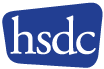
Choosing the right Hearing Aids: In this free webinar, find out what you need to know about the latest in hearing aid technology and other tips on selecting and paying for hearing aids! Please join the Access Fund on Wednesday, September 14, 2011 at 10:30 a.m. for a webinar featuring guest speaker Dr. Candace Kukino, Director of Audiology for the Hearing Speech and Deafness Center.
Dr. Kukino will discuss recent advancements in hearing aid technology, options and features you need to know about before you buy and steps you can take to ensure that the hearing aids you purchase are the best fit for your needs! Access Fund staff will wrap up with a brief discussion of financing options! Whether you are new to hearing loss, ready to update your aging hearing aids or someone who works with individuals experiencing hearing loss, this Webinar will provide the basic information you need to make the best choices possible when purchasing hearing aids.

For more information, to register, and to request accommodations, please contact Leann Wicklund at leann@washingtonaccessfund.org, by phone at (206) 328-5116 or TTY (888) 494-4775.
Wednesday, August 17, 2011
Web Accessiblity Wednesday: Color Dependency
Individuals with color-blindness or color deficiency may have difficulty in differentiating between certain color combinations. This affects approximately 7% of males and .1% of females. Difficulty in differentiating red and green is most common - these are most often the colors used to convey meaning or differences. While using appropriate colors, providing good color contrast, and not using color as the only means of conveying content is important for those with color-blindness or color deficiency, these techniques may also improve accessibility to those who are blind (screen readers do not typically identify color) or have low vision (these users may override page colors to make the page more readable). An easy test for color dependency is to print the page on a black and white printer and see if any information is missing when the color is removed from the page.
Wednesday, August 10, 2011
Web Accessiblity Wednesday: Descriptive Link Text
Screen reader users often navigate a page by reading only the links. The link text (typically blue, underlined text) is read. The function of the link should be available from the link text itself. Ambiguous links, such as "click here", "more", etc. do not provide useful information to these users. The user must navigate or read the link's surrounding context to determine what they link does or where it goes. These ambiguous links should be avoided and can almost always be made clearer.
Example: Change "To perform a search, click here" to "Perform a search".
Wednesday, August 3, 2011
Web Accessibility Wednesday: Captions & Transcripts
In order for multimedia content to be perceivable to the Deaf and hard-of-hearing, captions and transcripts must be provided. Captions provide a synchronized text presentation of the audio content. Beyond providing basic accessibility to users with auditory disabilities, captions are also useful to other users in noisy or very quiet locations, increase accessibility to those with cognitive or learning disabilities, and provide enhanced comprehension of complex content. They are also helpful when the audio is unclear or in a language that is not well known.
Transcripts provide a static text version of the spoken dialog. Transcripts allow the information to be searchable (by both users and search engines), remove the time-based nature of the content (they can read the transcript at their own pace), and allow the content to be accessible to screen readers and refreshable Braille devices.
Captions and transcripts should be provided for video content and transcripts alone should be provided for audio content (e.g., podcasts).
Tuesday, August 2, 2011
Register by August 10th for the Way Finding Workshop!

The Washington Assistive Technology Act Program (WATAP) will review Way Finding options and how handheld GPS can encourage more confident and independent travel. Discuss whether handheld GPS is right for you and explore the differences between mobile apps or a dedicated device in meeting your needs. Each registered participant will have the opportunity use a provided a Trekker Breeze during a hands-on, outdoor demonstration presented by a HumanWare Product Specialist.
Who Should Attend
Individual consumers who have independent travel skills and interested service providers.
Date, Time and Location
August 24th, 2011
1:00pm – 5:00pm
Greenwood Library Branch, 8016 Greenwood Ave. N, Seattle, WA 98103
Driving directions, bus routes and parking information
To Register
Call 800-214-8731 or email watap@uw.edu


This event is not sponsored by the Seattle Public Library
Wednesday, July 27, 2011
Web Accessibility Wednesday: WCAG 2.0
The Web Content Accessibility Guidelines (WCAG) 2.0 is a W3C (World Wide Web Consortium) specification for measuring web accessibility. WCAG 2.0 is based upon four core principles - perceivable, operable, understandable, and robust; or as an acronym - POUR. Ensuring POUR content across disabilities will ensure highly accessible web content. These guidelines are most useful as tools for implementing and evaluating accessibility, but true accessibility is determined by the end user experience, not by compliance to a set of rules. Level AA conformance with WCAG 2.0 is a common standard measure of good accessibility.
Wednesday, July 20, 2011
Web Accessibility Wednesday: Screen Readers
A screen reader is a type of assistive technology that reads the text content of a web page audibly to the user. It is primarily used by individuals who are blind or have low vision, but can also be useful to individuals with certain cognitive or learning disabilities.
Screen readers read the text content of a web page linearly based on the underlying source code order - left to right, top to bottom. Screen reader users typically do not use a mouse, but instead use a wide array of keyboard shortcuts to navigate and interact with a web page. A screen reader can also output content to a refreshable Braille device to form Braille characters,thus allowing users who are deaf-blind to access web content. Design webpages with these principles in mind - techniques required include providing skip navigation links so that the screen reader users can bypass navigational menus and jump directly to the content, associating form labels with their appropriate form elements so the purpose of each form control is identified, identifying data table headers to aid in table orientation and navigation, etc. Much of web accessibility is about ensuring compatibility with screen reader technologies.
Monday, July 18, 2011
Audio Note Taking: Pulse Smartpen
 Livescribe Pulse Smartpen is a helpful tool for anyone. It is a note capturing device that conbines the use of a pen with a built-in digital recorder and special dot matrix paper. It can make taking notes, making a list, or planning an essay much easier. The Smartpen records what you or anyone else says while you are writing.
Livescribe Pulse Smartpen is a helpful tool for anyone. It is a note capturing device that conbines the use of a pen with a built-in digital recorder and special dot matrix paper. It can make taking notes, making a list, or planning an essay much easier. The Smartpen records what you or anyone else says while you are writing.I found this pen very useful when taking notes for a lecture. I always have a hard time writing down everything my professors say because they can talk faster than I can write. When using the Smartpen I am able to just write key words or sentences and later listen to that key point by just tapping the word on the matrix paper with the pen. It also helps with class participation to be able to follow the lecture instead of focusing on capturing everything that was said by hand.
This pen would be helpful for individuals who don’t write fast or write legibly. Individuals who have difficulty with spelling or just want to be able to connect what was actually said at the time the note was written will also find it to be a helpful tool. The Pulse Smartpen could also be used as a memory aid by using audio recording with written cues. If someone cannot remember what a written note was regarding they can listen to the recorded audio to trigger their memory. Your notes and audio can also be uploaded to your computer so you can save and replay them as often as you need. The Smartpen is Mac and PC compatible.
If you're a Washington resident interested in borrowing the Pulse Smartpen to try at school, work or home, visit the WATAP Assistive Technology Lending Library.
Written by Julia Ladner
Thursday, July 14, 2011
Way Finding Workshop

Workshop Summary
The Washington Assistive Technology Act Program (WATAP) will review Way Finding options and how GPS can encourage more confident and independent travel within the blind community. Discuss whether handheld GPS is right for you. Explore the differences between mobile apps or a dedicated device in meeting your needs. Registered participants will be able to take part in a hands-on, outdoor demonstration with the Trekker Breeze presented by a HumanWare Product Specialist.
Who Should Attend
Individual consumers who have independent travel skills and service providers who work within the blind community.
Date, Time and Location
August 24th, 2011
1:00pm – 5:00pm
Greenwood Library Branch, 8016 Greenwood Ave. N, Seattle, WA 98103
Driving directions, bus routes and parking information
To Register
Call 800-214-8731 or email watap@uw.edu
This event is not sponsored by the Seattle Public Library
Wednesday, July 13, 2011
Web Accessibility Wednesday: Assistive Technology
Assistive Technologies, or AT, are technologies that help one overcome some physical issue or limitation so they can function in ways they otherwise would be unable to. AT includes both software and hardware. It can range from screen readers which convey information audibly to those who have visual or cognitive disabilities, to captions for the Deaf or hard-of-hearing, to refreshable Braille devices which present content to those who are deaf-blind, to screen enlargers for those with low vision, to physical devices to assist those with varying levels and types of motor function. For a web site to be accessible, it must be compatible with varying assistive technologies.
Monday, July 11, 2011
Ultrasound Object Detection: MiniGuide and iGlasses
The iGlasses and MiniGuide are both designed to be used by blind and visually impaired individuals in addition to a more traditional Orientation and Mobility aid, such as a cane or guide dog. These devices use ultrasonic sensors to detect objects and send vibrations to the user to inform them how far away they are from an object. The iGlasses are made to be worn as glasses and vibrations are felt on the face when an object is detected 10 feet away. The MiniGuide is made to be held in your hand and it can be set to detect objects at 5 different ranges from one and a half feet to 26 feet away. The MiniGuide can also send audio feedback in the form of beeps if headphones are plugged into it. For both devices, the vibrations occur closer together the closer you are to an object.
When using these devices around the office it was clear that they work well at detecting objects and obstructions that were close to the same level as the device. However, they were not helpful for detecting low objects or obstructions such as tables, chairs or trashcans. If the user worried about protecting their head against objects that their cane or dog would not be able to detect, such as a low beam, the iGlasses could be very helpful. The MiniGuide can also be helpful for detecting objects at whatever height you are holding it at and the ability to set its range is useful if you would prefer to detect objects in your immediate vicinity. The MiniGuide’s small size and light body also makes it very easy to carry around, but if you are often carrying many things in your hands, such as groceries, the iGlasses may be more convenient.
Written by Julia Ladner
Wednesday, July 6, 2011
Web Accessibility Wednesday: Considering Various Disabilities
Web accessibility is about reaching the broadest range of users regardless of age or disability. A web site can always be made more accessible, and thus, will always be inaccessible to someone. Guidelines, policies, and laws provide measures of accessibility that can be useful in establishing goals and in evaluating accessibility. Viewing web accessibility as a continuum on which improvement can always be made will help ensure that accessibility is continually improving and that it is about people, not merely compliance with law or guidelines.
Web accessibility affects the following disability categories
Visual disabilities - blindness, low vision, and color-blindness
Auditory disabilities - deafness and hard-of-hearing
Motor disabilities - difficulty using a mouse or keyboard
Cognitive or learning disabilities
Photo-sensitive epilepsy
While care should be taken when grouping anyone into a category, when approaching web accessibility issues, it's often useful to consider the distinct needs of users with each of these types of disabilities.
Tuesday, May 31, 2011
Smartphone Accessibility Comparison
Monday, May 9, 2011
Seats Available for the Summer Institute on Technology and Disability
UNIVERSITY OF WASHINGTON SEATTLE CAMPUS, JUNE 2011
Seats are still available for “Summer Institute on Technology and Disability: An Introduction to Assistive Technology” a series of workshops, June 27–30, 2011 offered by the University of Washington Center for Technology and Disability Studies. Topics will include:
- Assistive Technology: The Fundamentals
- Augmentative and Alternative Communication
- Computer Access Technologies
- Funding for Assistive Technology
- Technology for People with Learning and Cognitive Disabilities
- Seating, Positioning, and Mobility
- Hearing Assistance Technology
- iDevices and Apps
- Mobile Device Accessibility and Individuals with Low Vision or Blindness
- Case Studies and Consultations
The fee for the entire institute is $495.00. For an additional fee, University of Washington Academic Credit and Puget Sound Educational Service District Clock Hours will be available to those completing the entire Institute. Rehabilitation Counselor Certification Credits (CRCC) are also available to those completing the Institute at no additional cost. For more information including registration, please contact UWCTDS at 206-685-4181 (V/TTY), 206-616-1396 (TTY/TTY Message), via email at uwctds@u.washington.edu, or on the Web at http://uwctds.washington.edu/education/SummerInstitute.asp.

Tuesday, April 26, 2011
Survey Seeks Feedback on Serving Aging and Disabled Populations
In addition, Focus on the Future Forum – The Role of Area Agencies on Aging in implementing the Affordable Care Act was held at the Sea-Tac Conference Center on April 6th; if you are interested in joining the conversation about what your community needs are and wish to attend future community conversations, you may visit the Aging and Disability Services website for more information: http://www.agingkingcounty.org/
Wednesday, March 23, 2011
Accessible 911 Emergency Services Survey
This survey will be available until April 24, 2011. People with disabilities are encouraged to complete this survey, and share it with other people with disabilities and organizations that represent persons with disabilities.
Survey in English and ASL:
http://fcc.eaac.sgizmo.com/s3
Survey in Spanish:
http://fcc.eaac-es.sgizmo.com/s3
Tuesday, March 15, 2011
Webinar: How to Select a Computer
Wednesday, March 9, 2011
LookTel Money Reader App
The accompanying video shows a user launching the LookTel Money Reader Application on their iPhone 4, the user then hovers the iPhone over a table with various bills placed about in a grid like pattern; as the iPhone passes over a bill a voice announces the denomination of each bill. In the second part of the video clip, the user holds the iPhone in one hand and a wad of folded bills in the other; after the user launches the LookTel Money Reader App he (or she) hovers the iPhone over the wad of bills and flips through them while a voice announces the denomination of each exposed bill.
Monday, February 28, 2011
Muscular Speech Recognition Device
Wednesday, February 23, 2011
Announcing the Washington State EverGREEN AT Exchange

The Washington Assistive Technology Act Program is pleased to announce the launch of the EverGREEN AT Exchange website! The site is free for everyone to use and is a great alternative to discarding unused assistive devices and durable medical equipment. It’s easy to sign up for an account and post ads; you can also search statewide for lower cost, gently used products for sale, trade and exchange. C’mon and give it a try!
Friday, February 18, 2011
Haptica Braille Watch Concept

Wednesday, February 16, 2011
More Android Accessibility Features
Accessibility Application Installers® allow you to easily adjust the existing accessibility settings and add additional accessibility applications such as a talking email client, video magnifier, accessible music player and GPS navigation aids. For use with text-to-speech applications, Best Voices for Android® allows you to easily comparison shop for SVOX Pico voices with a variety of language choices.
These applications are tailored per carrier and per version of the Android Operating System, so consequently not all options will be available depending upon the your phone's configuration. Despite this, the installer will walk you through the process of downloading and installing the Accessibility Application and will assist in setting up the device with the most useful accessibility applications available for the Android device.
Thursday, February 10, 2011
Fastest “Hands Free” Typist
Monday, February 7, 2011
ANNOUNCING: SUMMER INSTITUTE ON TECHNOLOGY AND DISABILITY
UNIVERSITY OF WASHINGTON SEATTLE CAMPUS, JUNE 2011
The University of Washington Center for Technology and Disability Studies will offer “Summer Institute on Technology and Disability: An Introduction to Assistive Technology” a series of workshops, June 27–30, 2011. Topics will include assistive technology: the fundamentals; augmentative and alternative communication; computer access technologies; funding for assistive technology; technology for people with learning and cognitive disabilities; seating, positioning, and mobility; hearing assistance technology; iDevices and Apps; web accessibility and individuals with low vision or blindness; and case studies and consultations. During the hands-on labs, participants will also experience alternative computer access hardware and software, and software to aid individuals who have blindness or low vision, limited mobility, or difficulties with reading and writing.
The fee for the entire institute is $495.00. For an additional fee, University of Washington Academic Credit and Puget Sound Educational Service District Clock Hours will be available to those completing the entire Institute. Rehabilitation Counselor Certification Credits (CRCC) are also available to those completing the Institute at no additional cost. For more information including registration, please contact UWCTDS at 206-685-4181 (V/TTY), 206-616-1396 (TTY/TTY Message), via email at uwctds@u.washington.edu, or on the Web at http://uwctds.washington.edu/education/SummerInstitute.asp.

Friday, January 21, 2011
Microsoft Partners in Learning Accessibility in Education
Tuesday, January 18, 2011
Accessible Gaming
You must work your way to the palace of Papa Sangre. Along the way you’ll meet evil hogs who will eat you, a maiden in distress, items to collect and bring along, and a host of adventures. You’ll travel on snow and ice, rough surfaces, over water and others. Oh and you’ll do it in the dark. But you’ll have a wealth of voice coaching and illustrative sounds to assist you.
Tuesday, January 11, 2011
i.d. mate Summit

The i.d. mate Summit is a talking bar code reader from En-Vision America. Users can scan an item with the Summit and it will provide audio information about that item. The device is light enough to hold in one hand and move the item in question with the other hand until you’ve located the bar code. The Summit knows when it’s found the bar code and will automatically start reading out loud. It only has five buttons and an on/off button, easily distinguished by touch.
I recently had the opportunity to try it out and as I pulled the Summit out of its box for the first time, I was a little apprehensive. At first I could not locate the on/off switch, but after a few minutes of fumbling around and referring to the provided CD audio manual, I was able to locate the switch, turn it on, and then I was off and running around like a kid in a candy shop! I immediately started scanning everything with a barcode I could get my hands on, including food items and cleaning supplies. The Summit was able to identify almost every item I grabbed. The Summit will even read ingredients, instructions, product slogans, and more if they are pre-programmed with the barcode. After playing with it for about an hour, I felt like a pro bar code scanner.
To me, one of the best parts about the device is that if the product isn’t found, the i.d. mate Summit provides you the opportunity to record your own label. For example, I tried the Summit out on a tub of ice cream. The device told me that the item wasn’t found and to push the record button if I wanted to record my own label. I recorded a very simple message including the flavor but since ice cream doesn’t last forever, I thought my label was lost when I threw out the container. However, when I picked up a new one at the grocery store my recorded label was waiting for me. As long as the ice cream’s bar code doesn’t change, my label won’t either. The device even comes with blank bar codes for you to use on things in your own homes, like clothing.
The Summit is simple and useful and provides an individual with vision loss the independence to shop, make dinner, organize laundry and do it all knowing exactly what’s in hand. If you are interested in trying out the i.d. mate Summit, it is available for short term loan in our AT Lending Library.
